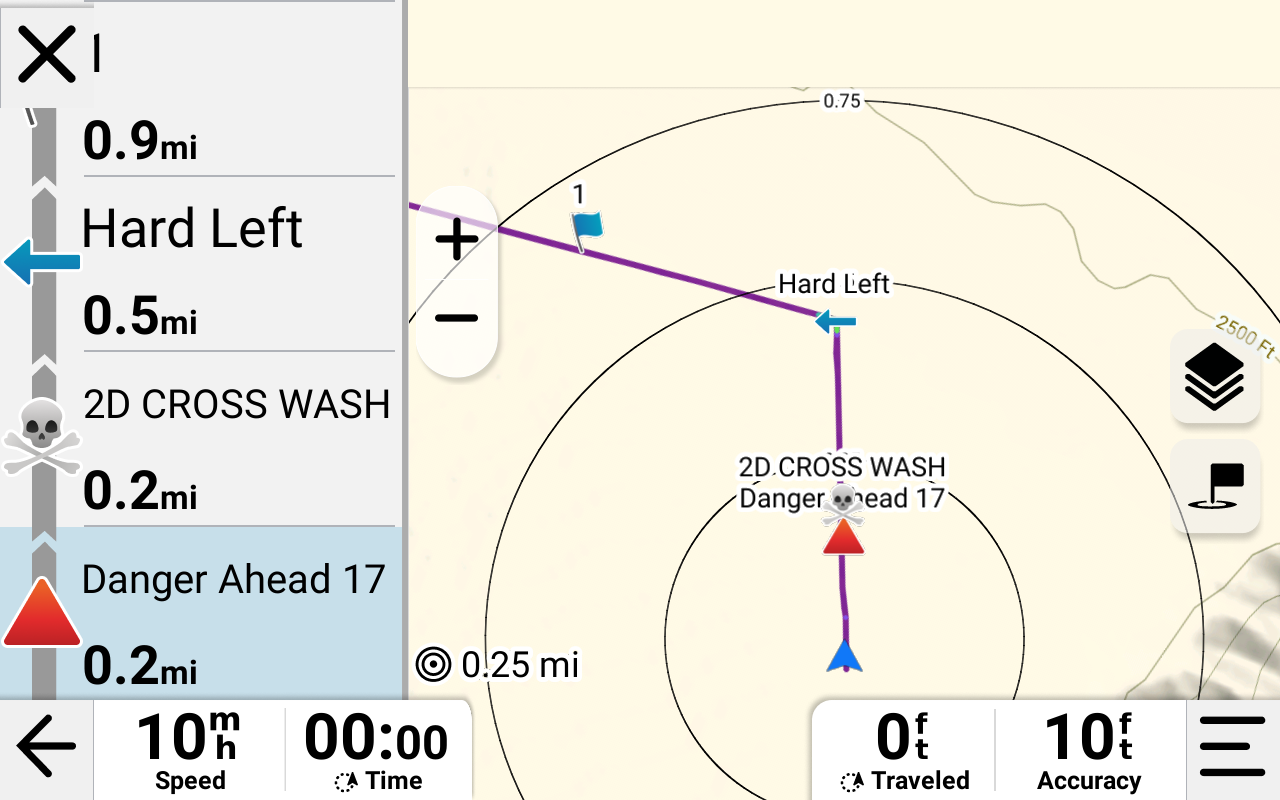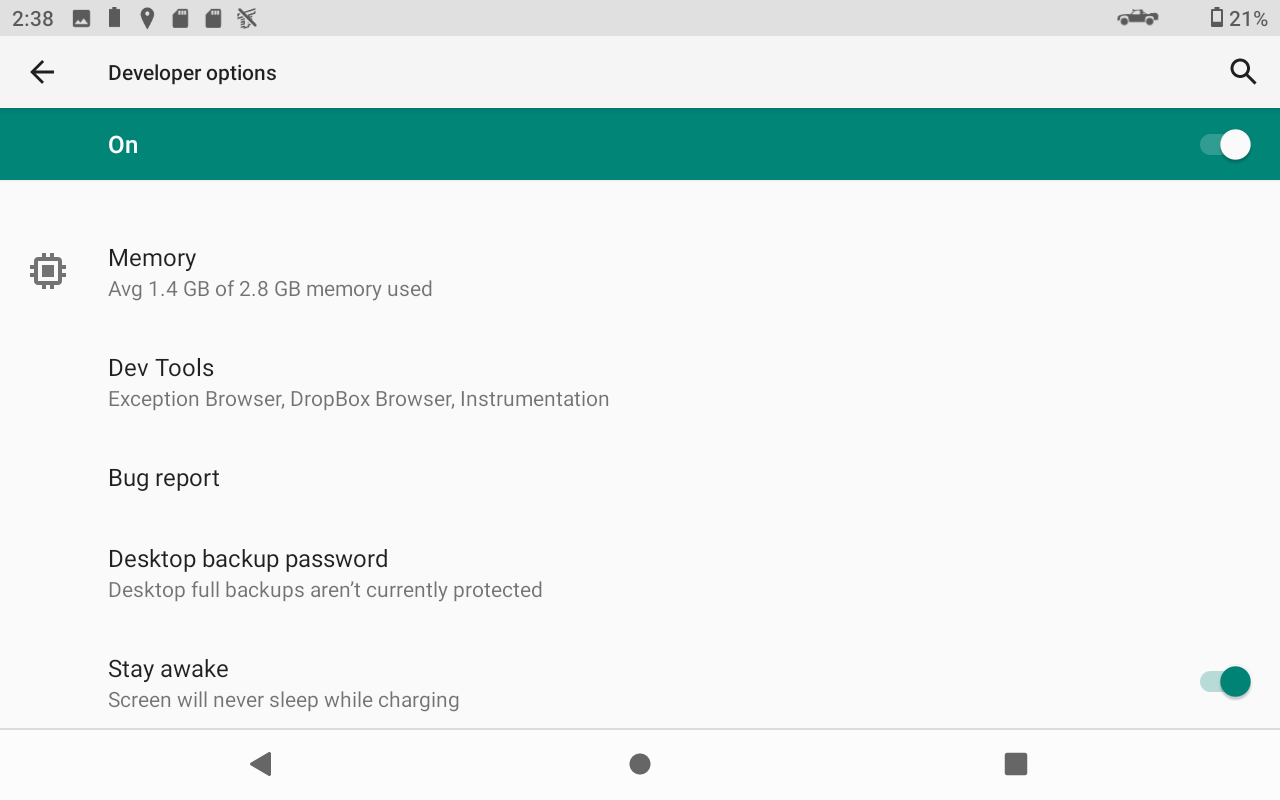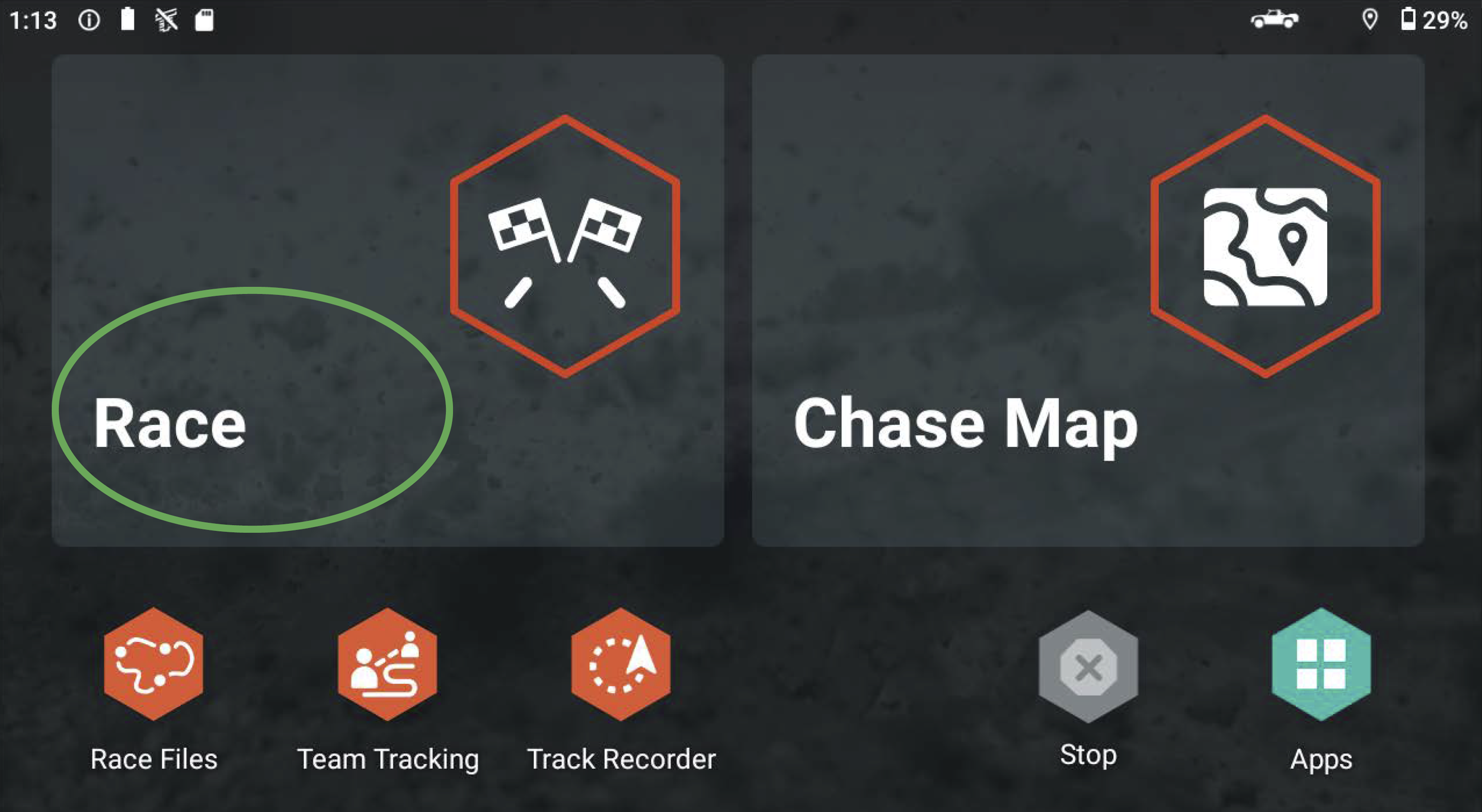Lesson 1. Garmin Tread XL Baja Race Edition. Race Mode
GOOD MAYHEM RACING LLC is an Authorized Dealer for GARMIN®. This training seminar is written by Nathan Sumrall of Good Mayhem Racing, by desert racers for desert racers. This blog will be continuously updated with images, stories, and details as time goes on. Please refer to this from time to time as it will get better.
Topic for Today’s Training Seminar:
1. Race Mode
What is Race Mode
When to use Race Mode
When not to use Race Mode
How to Use Race Mode
Common Mistakes and How to Fix them
Assignment (Recommended for seminar. Required for Certification)
1.1 What is Race Mode
1.1.1 Race Mode is Garmin’s User Interface (UI) for desert racing. Race mode takes a GPX Track, a collection of GPX waypoints and compiles a race file. It provides a rolling deck of waypoints on the left side of the screen, producing a “turn-by-turn” like experience for the co-driver. The amount of information it provides is based on your collection of waypoints. The more detailed your collection is, the more info you’ll have on Race Day.
1.1.2 If you’re a veteran racer who’s used to Lowrance or LeedNav, Race Mode may seem like an unnecessary feature. When you’re training, just give it a try. We’ve got solid evidence that when co-drivers use race mode, they do a better job of keeping their drivers on course and informed. Faster, more competitive and safer overall. Just try it.
1.1.3 Always test your GPX track and waypoint collections in race mode before race day. This will help reveal problems beforehand.
1.1.4 Race Mode only works with the most basic form of GPX Files.
1.1.4.1 GPX files written through Garmin’s software like the Tread App, Garmin Base Camp and more will work. GPX file types from other software may have issues.
1.1.4.2 Each lap must be its own Collection. Each lap is it’s own collection of Track and waypoints. More on that in Lesson 2.
1.1.4.3 GPX files written for Lowrance will not work. Lowrance GPX files will need to be converted. Lowrance’s GPX file type is proprietary. This is a common problem when getting a race file from a booth or online download, think memory card transfers from PCI Race Radios or Rugged Radios, or SCORE’s online download portal. More on that in Lesson 3.
1.1.4.4 GPX files that are converted from KML’s or KMZ’s online are usually Lorwance file type. When using GPX converters online, be sure they output the right file type. Same for OnXOffroad. Free converters will also include excessive meta data that can cause errors on race day. More on that in Lesson 3.
1.1.4.5 We will dive into GPX files in Lesson 3, so more on that later.
1.2 When to Use Race Mode
1.2.1 Race mode should be used in three situations
1.2.1.1 GPX Testing: Always test your track and waypoint collection before race day.
1.2.1.2 Training for Race Day: Wet rehearsing race day. Get in the race car, use your helmet, gloves, and execute Race mode to build good habits. The added pressure and claustrophobia in car can cause mistakes, train through them.
1.2.1.3 Race Day: Prime time
1.3 When Not to Use Race Mode
1.3.1 Race mode should not be used in these situations
1.3.1.1 Prerunning: Use the chase map and waypoint shortcuts instead. More on that in Lesson 2.
1.3.1.2 Racing with track only, no waypoints. If you’re doing a track-only race where prerun notes and race mile markers are not allowed, the chase map is probably the better UI. However, if you need to know how far you’re off course, use Race Mode.
1.3.1.3 Waypoint Navigation without a track. If you’re in a race that is only using a compass heading, “as-the-crow-flies” direction to the next waypoint, Garmin’s chase map or adventure-route UI’s are probably better.
1.4 How to Use Race Mode
1.4.1 Set Up your Garmin Tread Device this way to make Race Mode most effective
1.4.1.1 Make the device stay on as long as possible while unplugged. [SETTINGS > DEVICE > DISPLAY > SCREEN TIMEOUT > AFTER 30 MINUTES OF INACTIVITY]
1.4.1.2 Turn on Developer Mode. [SETTINGS > ABOUT DEVICE > BUILD NUMBER (tap really fast over and over until Developer Mode is unlocked)]
1.4.1.3 Turn on “Stay Awake” [SETTINGS > DEVELOPER OPTIONS > STAY AWAKE]
1.4.1.4 Optional: You may turn off developer mode after changing those, but if it goes to sleep while plugged in, check that again.
1.4.1.5 Pro-Tip: Always make sure “Stay Awake” is still turned on after a system update.
1.4.1.1 Make the device stay on as long as possible
[SETTINGS > DEVICE > DISPLAY > SCREEN TIMEOUT > AFTER 30 MINUTES OF INACTIVITY]
If Stay Awake isn’t turned on, this gives you an extended amount of time to not touch the screen before the device goes to sleep. This also keeps the device going longer when it’s lost power.
1.4.1.2 Turn on Developer Mode.
[SETTINGS > ABOUT DEVICE > BUILD NUMBER (tap really fast over and over until Developer Mode is unlocked)]
Developer Options are hidden by default, but I recommend running the device in developer mode. Garmin’s stock programming is biased to conserve battery and energy usage, but I think desert racers need the max performance that’s unlocked by developer mode.
1.4.1.3 Turn on “Stay Awake”
[SETTINGS > DEVELOPER OPTIONS > STAY AWAKE]
1.4.1.4 Optional: You may turn off developer mode after changing those, but if it goes to sleep while plugged in, check that again.
1.4.1.5 Pro-Tip: Always make sure “Stay Awake” is still turned on after a system update.
1.4.2 Pro Tip. Always start race mode a few minutes before you arrive at the starting line. It’s maddening to watch the device spool up after the green flag waves. That also gives you time to manage any goof-ups.
1.4.3 Steps to Activate Race Mode
1.4.3.1 From the HOME Page or APPS Page select “Race”
1.4.3.2 On the RACE screen.
1.4.3.2.1 Select Track for Lap 1. For races like King of the Hammers, you’ll have two or three tracks because each lap is different. Never load multiple tracks at once.
1.4.3.2.2 Select Number of Laps. If you’re racing a multi-lap race where the course stays the same, use that number of laps. Area BFE is a good example.
1.4.3.2.2.1 Pro Tip: If the laps are different every time, chose “1 Lap” and restart Race mode for each lap with that lap’s collection.
1.4.3.2.3 Select Track Color. I recommend “Highlight Sharp Turns” This gives the Co-driver a huge competitive advantage when waypoint notes are lacking.
1.4.3.2.4 Select the corresponding waypoint collection. Each unique lap will have it’s own waypoint collection.
1.4.3.2.5 Make sure Distance Marker is unchecked. Most GPX files include Race Miles, and those are more useful anyways.
1.4.3.2.5 Select “RACE” on the bottom right corner of the screen.
1.4.3.1 From the HOME Page or APPS Page select “Race”
Race Mode is accessed through “Race” on the left side. It’s also accessible through the Apps page on the bottom left corner.
1.4.3.2 On the RACE screen.
1.4.3.2.1 Select Track for Lap 1.
1.4.3.2.2 Select Number of Laps.
1.4.3.2.3 Select Track Color.
1.4.3.2.4 Select the corresponding waypoint collection.
1.4.3.2.5 Make sure Distance Marker is unchecked.
1.4.3.2.5 Select “RACE”
1.4.3.2.3 Select Track Color.
“Highlight Sharp Turns” gives the Co-driver a huge competitive advantage when waypoint notes are lacking. For example, if a technical section isn’t well covered, the co-driver will intuitively understand that an upcoming part of the race course will need to be taken at a slower pace.
1.5 Common Mistakes and How to Avoid Them
1.5.0 Always charge the device before the race. Some racecar installs are done on power limiting circuits, and they might not provide enough amps to power the device and charge it at the same time. We will go into this in Lesson 5.
1.5.1 Always start race mode a few minutes before you arrive at the starting line. It’s maddening to watch the device spool up after the green flag waves. That also gives you time to manage any operator errors.
1.5.2.A If the rolling screen of notes shows “No Waypoints Ahead”, you forgot to select a waypoint collection. Go to map layers, pick the right collection, and they should populate automatically. If not, cancel-and-start race mode after selecting the correct collection. That’s a “Fix it while driving” problem.
1.5.2.B If the rolling screen of notes is blank, you chose a empty collection and forgot to select the right waypoint collection. Go to map layers, pick the right collection, and they should populate automatically. If not, cancel-and-start race mode after selecting the correct collection. That’s a “Fix it while driving” problem.
1.5.3 If the screen turns off mid race, “Stay Awake” is turned off. The device isn’t broken, it’s just following dumb programming. It’s usually because the screen hasn’t be touched if the Stay Awake feature is turned off. That’s a “Fix it at the next pit” problem. Touch the screen every few minutes until you have time to activate “Developer Mode” and “Stay Awake”. Warning: inreach tracking also goes offline until the device is woken up again. This is a pain for your pit crew.
1.5.4 If your device has a big red warning reading “No External Power” That is a huge, immediate problem. That’s a “Stop now, Pull Over and fix it” problem. Your device will die and you will have to rely on your backup navigation. This is an install issue; more on that in Lesson 5.
1.5.5 If your device warns you that “there is a problem with the external antennas.” That is a annoying problem. That’s a “Stop at the nearest pit” problem. No one will be able to track you, nor communicate via inreach, and you might have accuracy issues with the GPS itself. This is an install issue; more on that in Lesson
1.5.2.A If the rolling screen of notes shows “No Waypoints Ahead”, you forgot to select a waypoint collection.
1.5.4 If your device has a big red warning reading “No External Power” That is a huge, immediate problem.
1.5.2.B If the rolling screen of notes is blank, you chose a empty collection and forgot to select the right waypoint collection.
1.5.4 If your device has a big red warning reading “No External Power” That is a huge, immediate problem.
1.6 Assignment (Recommended for seminar. Required for Certification)
1.6.1 Download a GPX file from a legacy race (use your own, or request one from goodmayhemracing@gmail.com)
1.6.2 Practice Race mode and train through the common mistakes listed above
1.6.3 Certification program TBD
STAY TUNED FOR LESSON 2: PRERUNNING
Baja 1000 footage
By the end of this Training Seminar, you will be able to:
Race confidently with the Garmin Tread XL, Baja Race edition.
Prerun effectively with the Garmin equipment, taking notes and waypoints down like a pro.
Edit GPX files with impunity, using everything from Apps to hard coding.
Communicate with the Garmin Inreach, Iridium Satellite system concisely.
Diagnose install issues in race cars, prerunners, chase vechiles and the pits.
This Advanced Training Seminar is provided for free by Good Mayhem Racing LLC. The information is not reviewed nor endorsed by GARMIN®. Motorsports are inherently dangerous. The information in this training seminar is provided without warranty, expressed or implied. No warranty or representation is made as to the ability of this information to protect the user from injury or death. The user assumes all risk.